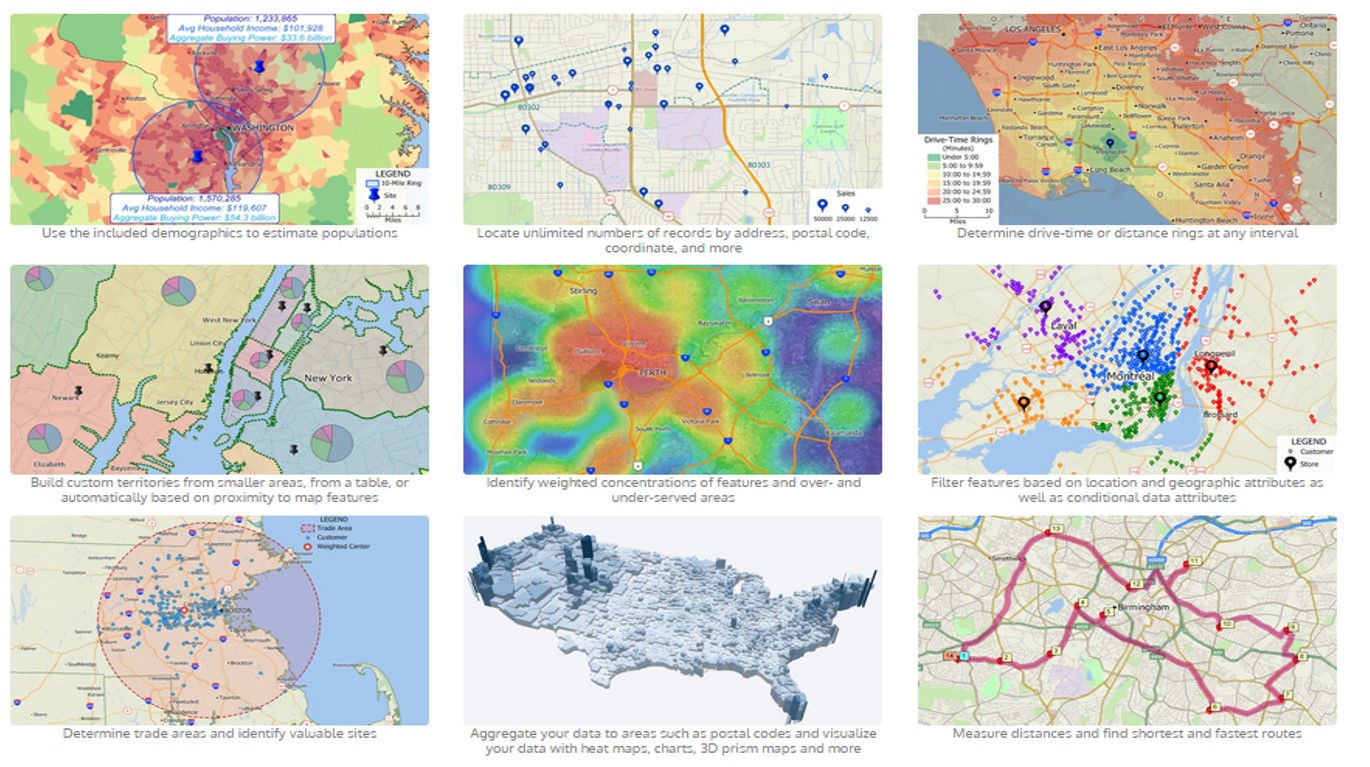
ERDAS IMAGINE Photogrammetry
My images 1392.ecw and 1393.ecw are located in the south of the city Sopron. Territory of images location are highlighted in red (Figure.1).
In my work I used a Topographic map of Sopron (1:10 000) and DDM. My images were rotated by 90 degrees. This makes it difficult to work on finding the Ground Control Points (GCP). Finding the GCP were convenient to find with using Google Earth. At the beginning of the work for convenience, I found and vectorized my territory in Google Earth. I found an appropriate place (bridge, road and river crossing) on the topographic map and also on Google Earth, and that would not lose these places I did mark with the description on Google Earth (Figure.1).


Camera name is UlrtaCam X. Focal Length is 100.500 mm and average flying height 5600 meters. Pixel size in X and Y direction is 7.2 x 7.2 μm. I used 7.2 x 7.2 μm value for the interior orientation.
Next step was Exterior orientation.
With the Point Measurement tool, I found three Tie points in manually (Figure. 2-4).
Figure.1



Then I run Automatic Tie Point Generation Properties. As a result of 17 points were automatically found. Point Success Rate is 68 % and Pattern Success Rate for image 1392 is 48 %, for 1393 is 52 % (Figure. 5).


Then I created five GCP. The first GCP is a bridge which located in the village Harka. This point is located on both images (Figure 6).




The second GCP point at the crossroads near the Austrian border and the third GSP is at the intersection of the rivers near the town of Sopron on the image 1993 (Figure 7).
The fourth and the fifth GCP are located at the intersection of roads in the image 1392 (Figure 8). The fourth GCP point is not located on the corner of the image, as this area enters in the territory of Austria. I also tried to use the vector data covering Austrian territory, but I could not find suitable GCP points. And so, my fourth point is located farther from the corner of the image.

Then I got a graphical representation (Figure 10).

My images overlap with each other are 61,35 percent and for this territory was created the DEM (Figure. 11 and 12).



The final step was to create a mosaic. On the border joining of the two images was a shift. Using the editing via polygon, these changes have been removed (Figure. 14).



